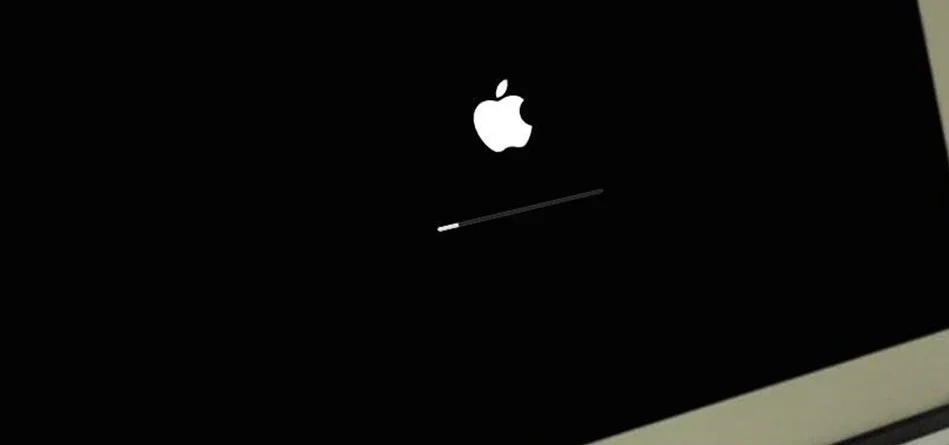A recovery disk is able to start up your Intel Mac so that you can run DiskWarrior to repair or recover.
There are three reasons for starting up from a recovery disk:
1) You need to repair or recover data from your startup (built-in) disk.
2) You were instructed by DiskWarrior to start up from a recovery disk.
3) You have installed software on your startup disk that makes your Mac unstable.
You can choose between the recovery disk on the DiskWarrior Recovery flash drive or your Mac's built-in macOS Recovery. If you received DiskWarrior via download purchase and have not yet received your DiskWarrior Recovery flash drive, you can use your own flash drive and the included DiskWarrior Recovery Maker to create a recovery flash disk.
The DiskWarrior Recovery flash drive ships with the ability to start up any 64-Bit Intel Mac that originally came with Mac OS X 10.4 (Tiger), 10.5 (Leopard), or 10.6 (Snow Leopard) installed. You can use the included DiskWarrior Recovery Maker to update the DiskWarrior flash drive to start up your newer Mac.
Note: The SSD “Startup Disk” of macOS 10.13 High Sierra and later cannot be rebuilt with DiskWarrior as they are automatically pre-loaded with Apple File System (APFS).
Start up from the DiskWarrior Recovery flash drive if:
1) You have a 64-Bit Intel Mac that currently starts up in Mac OS X 10.4 (Tiger), 10.5 (Leopard) or 10.6 (Snow Leopard) and the disk you want to repair is not a core storage volume or encrypted with FileVault 2.
-or-
2) You updated the DiskWarrior Recovery flash drive with DiskWarrior Recovery Maker. Updating the DiskWarrior Recovery flash drive will make it compatible with Core Storage (HFS+ Fusion drive and FileVault 2).
Click here to learn how to start up from the DiskWarrior Recovery flash drive.
Start up from macOS Recovery if:
1) Your Intel Mac starts up in OS X 10.7 (Lion) or later.
2) You do not have a DiskWarrior Recovery flash drive or cannot make one.
-or-
3) The DiskWarrior Recovery flash drive cannot start up your Intel Mac and you cannot update it.